How to remote viewing by DDNS on Mobile App VG Lite?
MVTEAM
www.mvteamcctv.com
2016-03-01 14:30:44
With the development of P2P function, nowadays many people in CCTV field already forgot how to use the DDNS to achieve the remote viewing on the mobile phone.In this article we will show you how to set it.
Step 1:
Firstly find the four DVR’s ports and the DVR’s Static IP address(Don't enable DHCP), then add them into your Router:
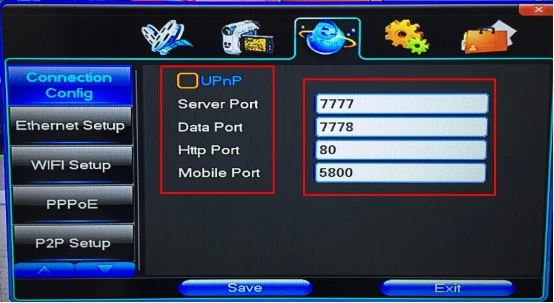
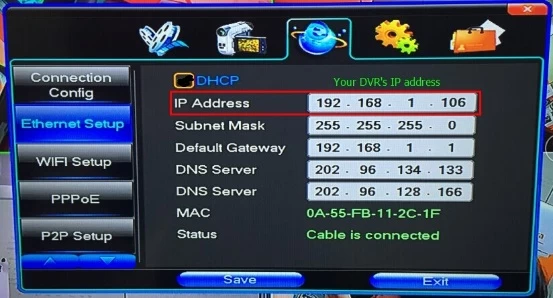
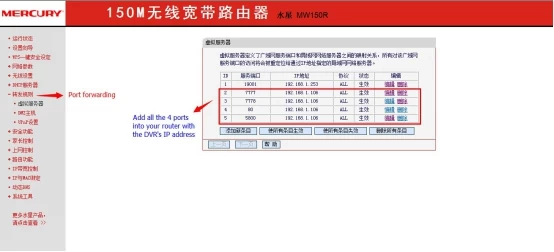
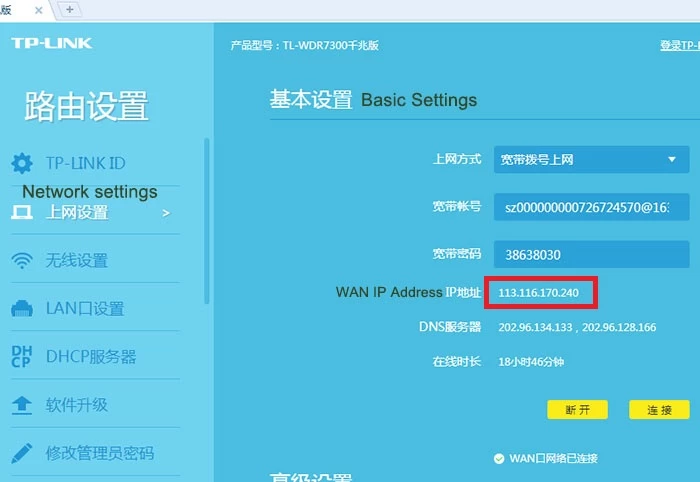
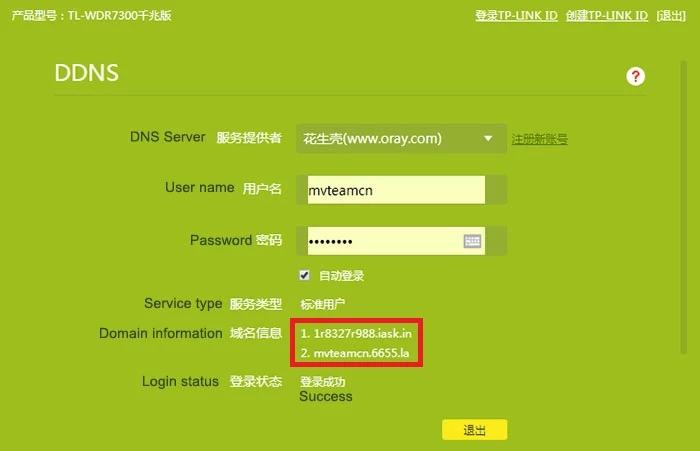
Step 1:
Firstly find the four DVR’s ports and the DVR’s Static IP address(Don't enable DHCP), then add them into your Router:
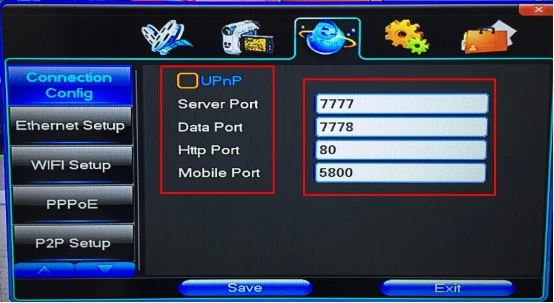
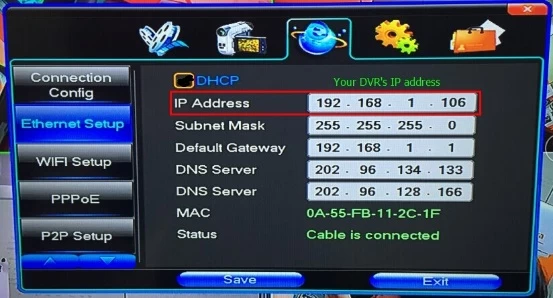
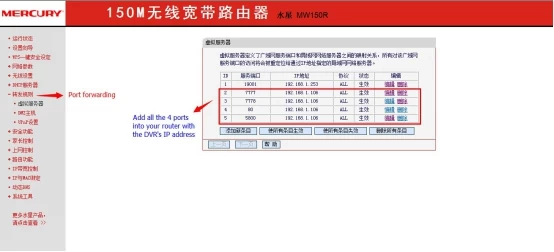
Step 2:
When finishing the above step 1, you can remote view the DVR by login with WAN IP address of your router.
When finishing the above step 1, you can remote view the DVR by login with WAN IP address of your router.
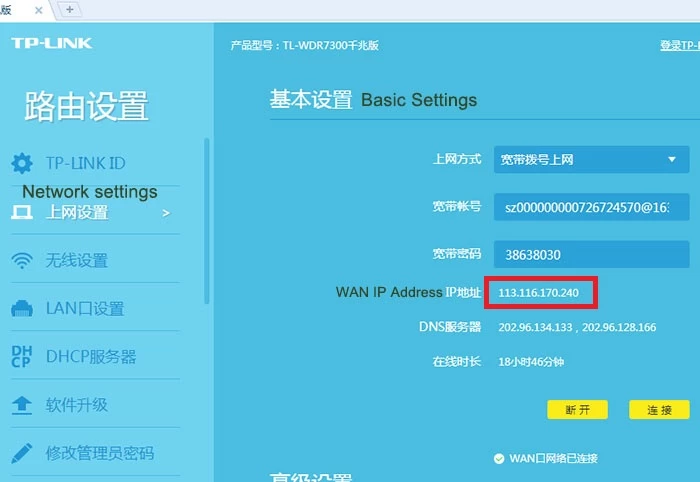
Since the WAN IP address will be changed once rebooting the router, it's better applying a DDNS in your router to remote view the DVR.
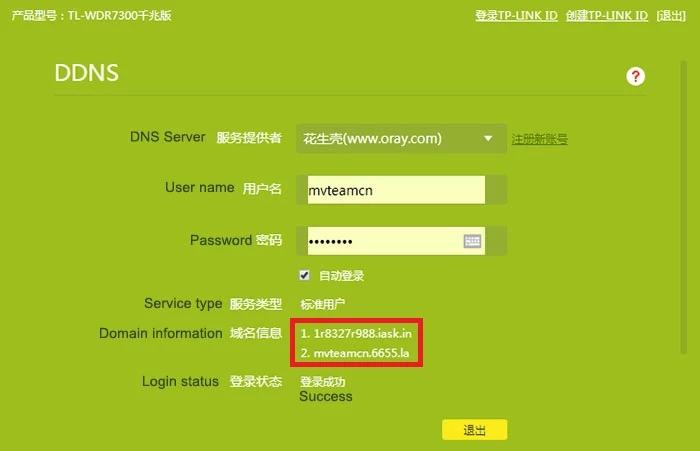
Step 3:
After getting the DDNS or WAN IP address, open your mobile app VG Lite, add the device and choose the IP/DN way, not the P2P way. Fill in the Address with the DDNS Domain or WAN IP address, we will take the VG Lite app fill with DDNS as a example:
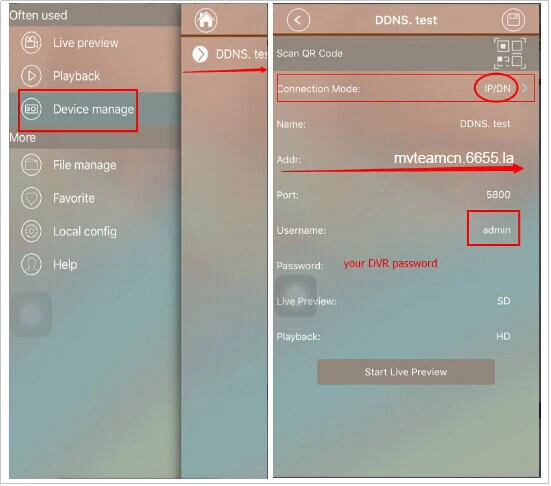
Step 4:
This is the final step, just start the live preview:
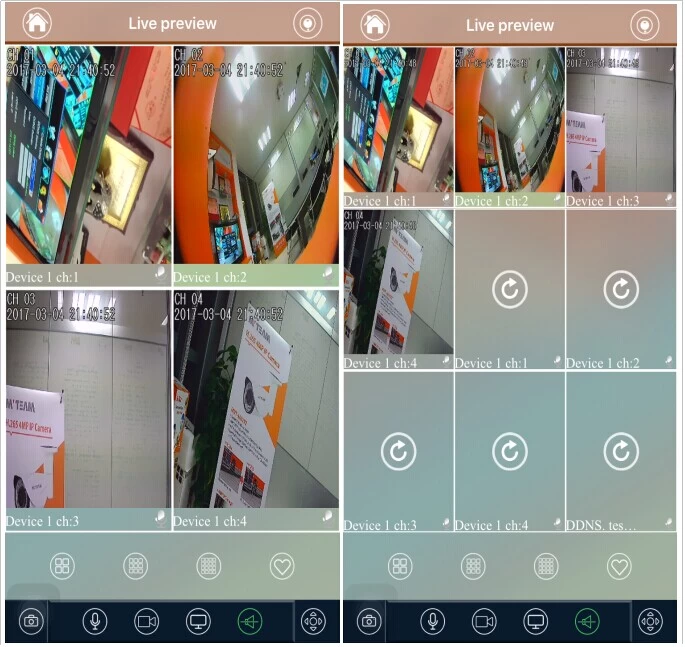
After getting the DDNS or WAN IP address, open your mobile app VG Lite, add the device and choose the IP/DN way, not the P2P way. Fill in the Address with the DDNS Domain or WAN IP address, we will take the VG Lite app fill with DDNS as a example:
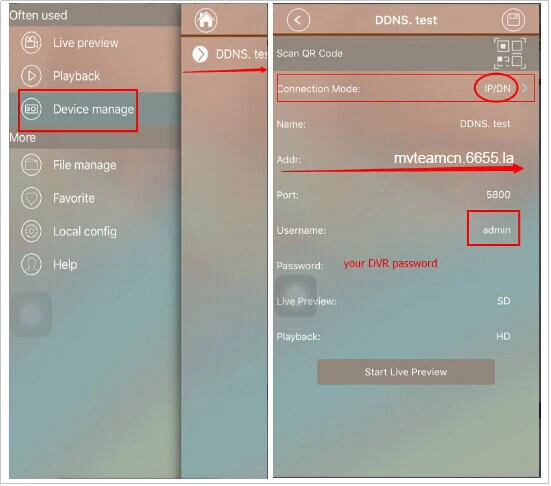
Step 4:
This is the final step, just start the live preview:
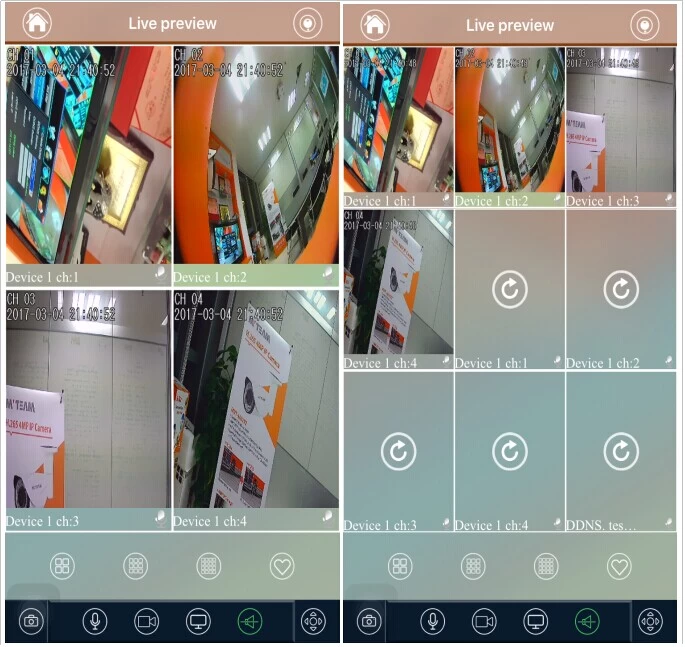
Sometimes The DDNS will be more stable than the P2P. Hope this can help you. Any more questions,welcome to contact us.
Related Articles:


















