How to set up ddns for CCTV DVR?
Kelly Liang
www.mvteamcctv.com
2016-06-29 11:59:45
Last week,we had show you how to apply a free ddns for CCTV DVR,this week we will show you how to set up ddns on cctv dvr to realize remoting view by the free DDNS.Here use MVTEAM new UI DVR as an example.
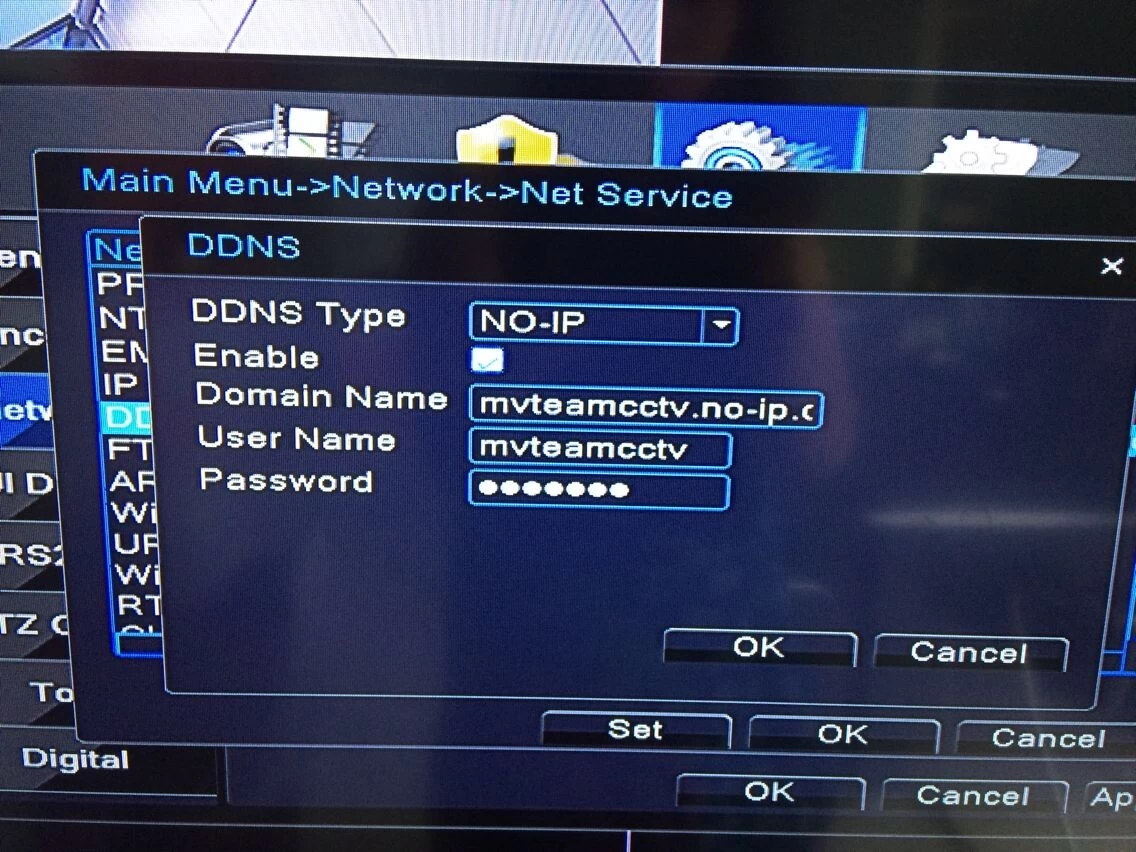
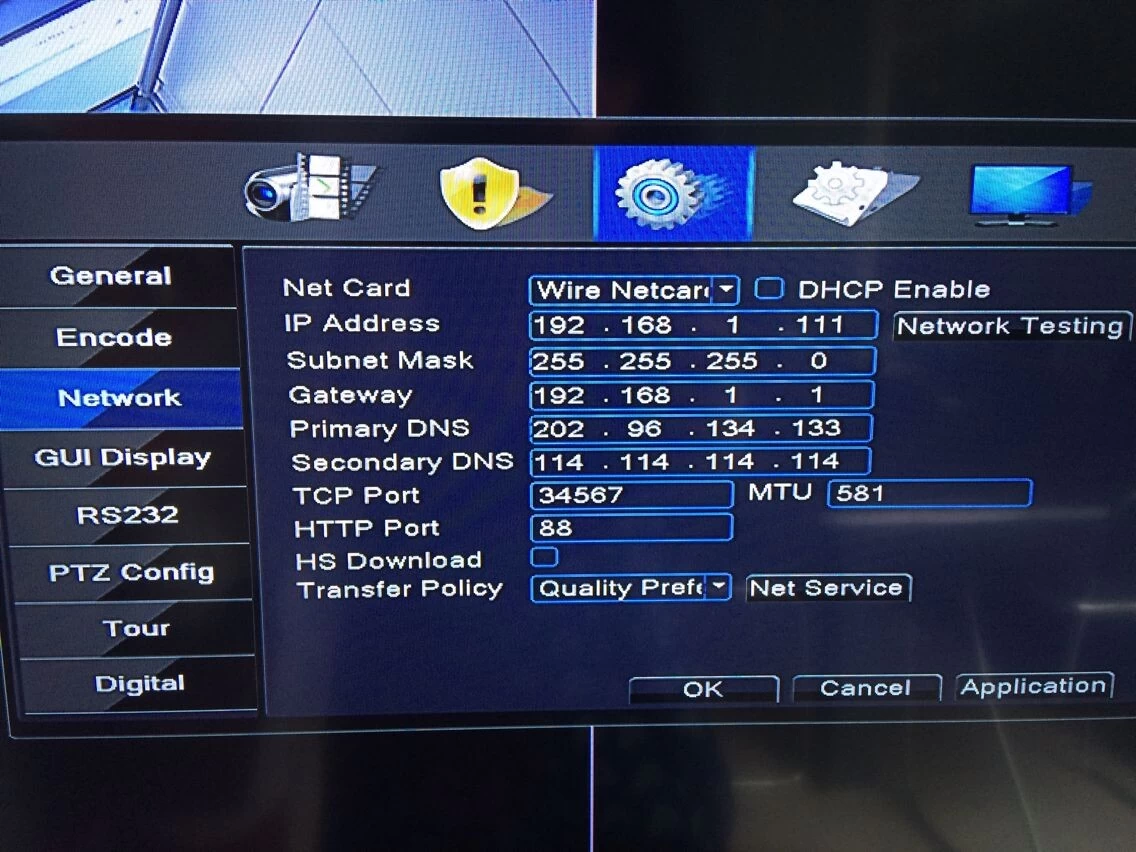

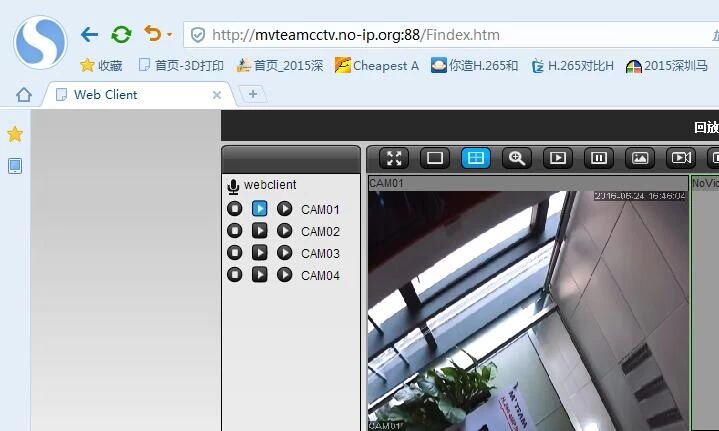
Firstly,please find Menu/Web serve/DDNS. Choose the DDNS type as you applied.Here we chose NO-IP.
Check the Enable,input Domain name,user name and password as below picture:
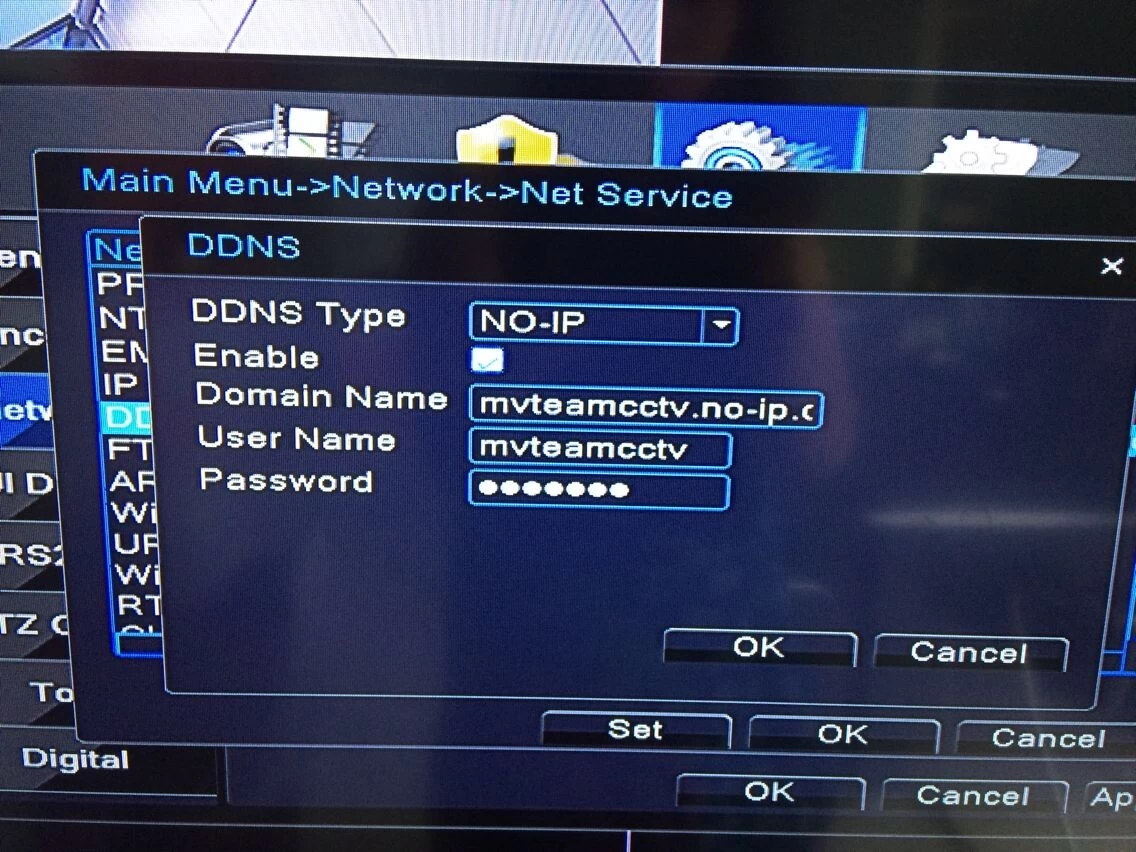
Local domain name: fill in you own domain name what you have register in the No-IP.
Here use mvteamcctv.no-ip.org domain name for example.
Local domain name:mvteamcctv.no-ip.org
User name:use you No-IP user name
Password:the password is your No-IP user name’s password.
Here use mvteamcctv.no-ip.org domain name for example.
Local domain name:mvteamcctv.no-ip.org
User name:use you No-IP user name
Password:the password is your No-IP user name’s password.
Second, confirm DVR’s network connected successfully and do port forwarding in your router.
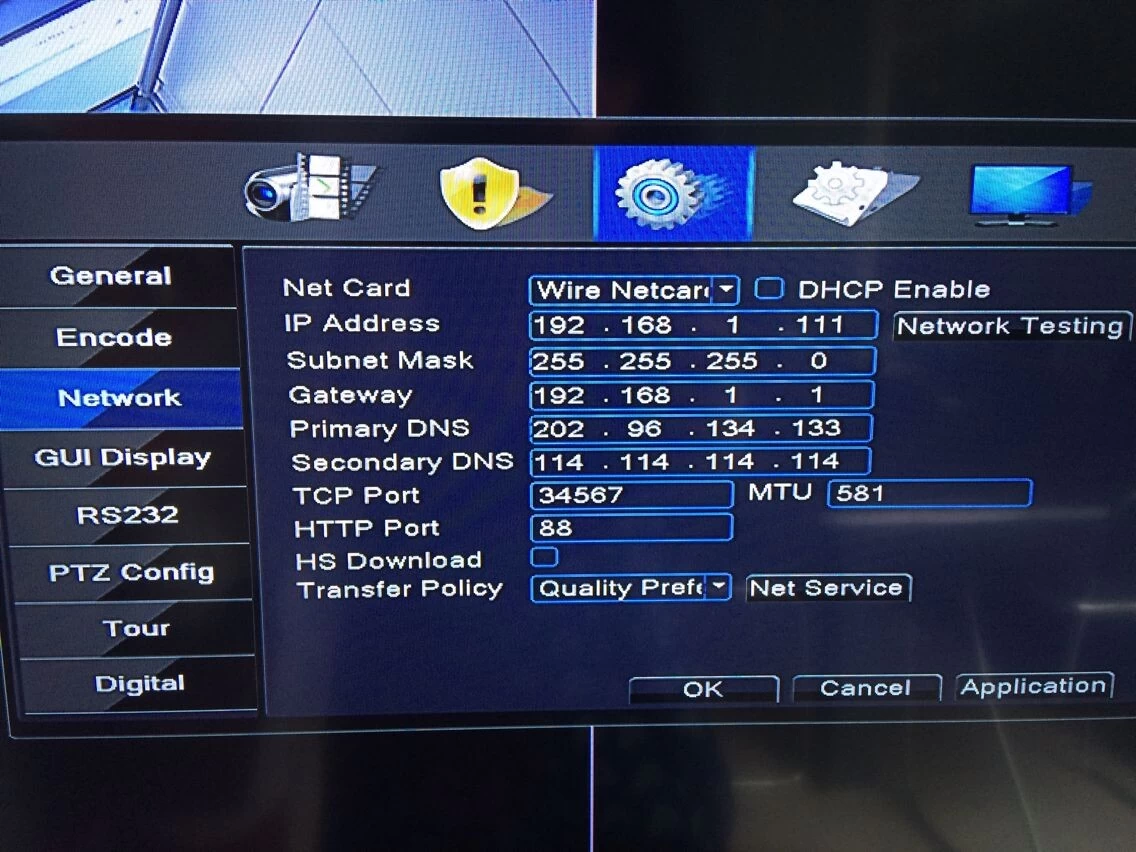
Port forwarding in router:

Third, Input the DDNS in browser, then you can remote view the cctv dvr as below:
(Please note:if the HTTP port on your dvr is not 80,you need input domain name:+http port into the browser.eg:our ddns is mvteamcctv.no-ip.org,http port is 88,we need input http://mvteamcctv.no-in.org:88 in browser.)
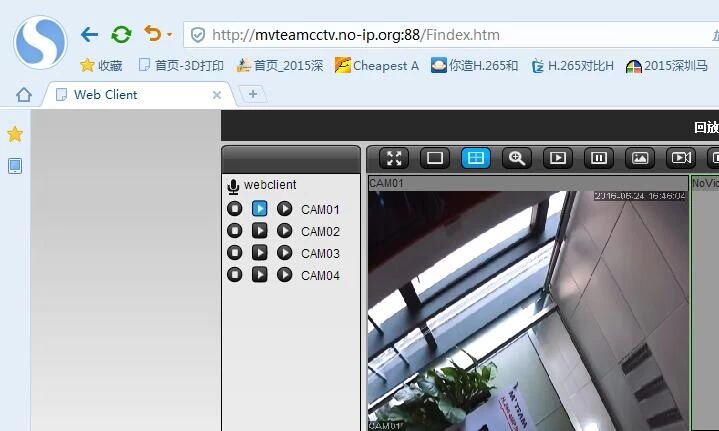
You may interested:


















